Probably one of the features where Android absolutely wins over other operating systems for mobile phones is that it has a Clipboard History.
Other popular phone operating systems such as the iOS does not a clipboard application at all.
Instead the only operation you can do is cut/copy and paste.
And the next timeyou do that, your previous cut/copy will be overwritten.
But that is not the case in Android systems where you can access your clipboard form the phone’s keyboard.
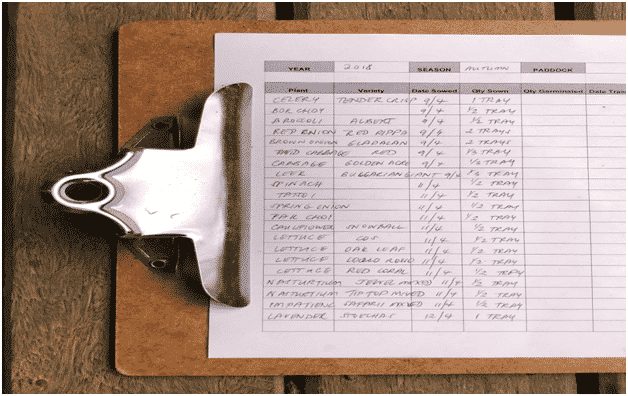
Let us say you want to copy a series of different phone numbers from the web page to your notes application.
It will be extremely tedious to switch back and forth between the web browser and the notes application for every number.
Instead, you copy all the numbers one by one, go to the notes application, go onto your clipboard and you will find all the numbers copied there.
Proceed to paste them one by one.
Ifyou are a first time Android user, the copy and paste feature is an easy feature to get used to.
Here is the way to do it:
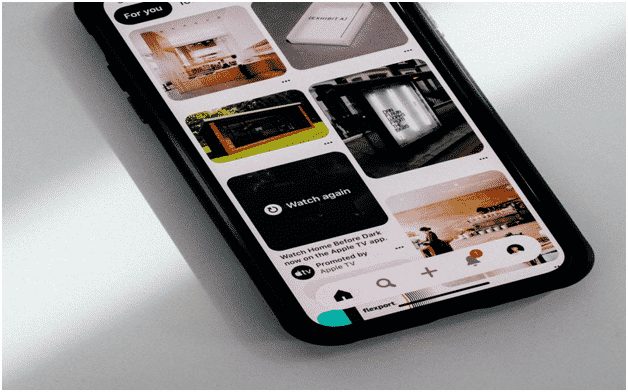
Press and hold the text that you need to cut and/or copy.
There is a pointer available that you can drag across all the content that you would like to copy or cut.
Or just simply select “Select all” if you want to copy everything.
Contents
How to Clear Clipboard Android?
But you always keep copying, cutting, and pasting so much, that it can get hard to find what you actually need.
In this case, the best option is to clear clipboard android and start over.
It can also be done if you are handing over the phone to someone else while having important information stores in our clipboard like your Bank account number.
Or just because your clipboard is getting too crowded and messy.
Whatever the reason might be, in this article you will find out how to clear the clipboard. Here is how to do it:
- On your device, get to the keyboard.
- On the keyboard, you are likely to find an icon/symbol of a tiny notepad.
- Click on it.
- You have now accessed the clipboard.
- You will be able to see text, images etc. that you have recently copied or cut.
- At the bottom right, you are most likely to find a symbol/icon of a trash can.
- Click on it.
- A warning message saying “All items will be deleted” with the option of yes or no.
- Click on yes.
- You have successfully cleared your clipboard.
Alternatively, you can also delete only a few selected of the content in the clipboard. This is if you want to clear the clutter in your clipboard but do not wish to delete everything. Follow the steps below to do it:
- On your device, get to the keyboard.
- On the keyboard, you are likely to find an icon/symbol of a tiny notepad.
- Click on it.
- You have now accessed the clipboard.
- You will be able to see text, images etc. that you have recently copied or cut.
- Locate the item you want to delete.
- Long press the copied material that you would like to delete.
- You will the option “delete from clipboard”
- Click on it.
- The item you wanted to delete is now deleted.