If you are someone who uses iTunes frequently, switching the iTunes dark mode on can be best for you. We understand how hard it is to deal with high contrast day-mode screen during the night time.

This article is solution-oriented and is perfect for you.
No need to strain your eyes anymore. It’s time for ditching all eyestrains and sleep issues.
We won’t suggest you to not work at night with your computer or other screens because we know some professionals can’t avoid it.
In this case, the best you can do for your eyes is taking the least harmful measure-iTunes Dark Mode.
Contents
An intro on iTunes Dark Mode
If you are a professional like music producer, DJ, or any iTunes lover, you have to look at the screen for long hours. The interface of the software is very bright which ultimately strains your eyeballs.
When you enable Dark Mode on macOS Mojave, the interface turns darker. The feature you use most of the time like system panel, menu bar, dock, and others reduce their brightness to give a comfortable look.
iTunes Dark Mode can b very handy for you. It’s not over here. You need to know where and how to enable it.
Enable iTunes Dark Mode on a Mac
This part gives you a clear idea of how to enable Dark Mode on macOS.
Now, Apple Inc. has introduced the dark mode with a macOS Mojave release.
Great way to soothe your eye.
Here is the guide to follow:
If you have skipped the option to enable dark mode, don’t worry. This instruction guide will be of great help.
- At your screen’s top-left corner, click on the Apple logo.
- Choose
System Preferences > General. - Next, select
Appearanceif you want to adjust brightness levels only or selectDesktop & Screen Saver > Dynamic Desktopto enable dark mode.
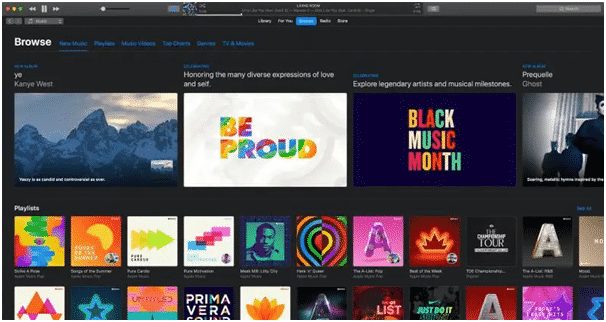
Enable iTunes Dark Mode on a Windows Computer
With Windows 10 release, dark mode is available for the users who are active on Windows. You will notice the text and icons have changed into a lighter tone.
You want it to be done, just follow these quick steps.
- On the computer system, look for
Settingsand launch it. - Navigate to the
Personalizationoption. Under this feature, a paintbrush option is visible.
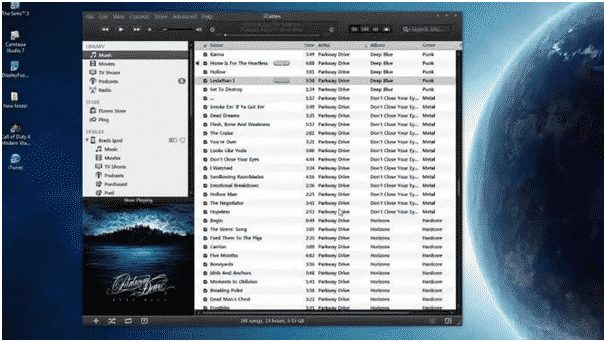
- Tap on these options consecutively-
Colors > Choose your app mode > Dark.
Also Read: How Old Is My iPhone? Complete Tutorial
Things You Need To Know Beforehand
No doubt, these ways always work fine. However, you may face minor issues at times.
The smart algorithm in TunesFix can figure out issues where it needs to be resolved. If you cannot enable Dark Mode on iTunes, TunesFix will identify the cause behind it so that you can fix the issue in no time.
Don’t stress about the reliability, this tool is highly compatible with Windows systems as well as Mac.
How to use TunesFix?
You have to optimize iTunes’ performance if any issue occurs while enabling Dark Mode. Follow these steps.
- Download and install
iMyFoneTunesFixon your computer. Openit to identify the issues.- Click on Fix Other iTunes Problems.
- Tap on Repair.
Now you can use iTunes Dark Mode and protect your eyes from heavy strain.
Add your suggestions through the comment section.
Thank you!