MXQ Pro 4k Firmware: Eager to get Marshmallow firmware on your MXQ Pro 4K? Stick to this article until you see the last full stop to discover the best features and ‘how-to’ guides that you get nowhere!
Tríd an alt seo, we are going to reveal another box of entertainment. Keep reading!

Clár ábhair
Required tools
- USB and USB cable
- Windows PC
- A pin/pen is necessary to press the reset button.
- Amlogic USB burning tool.
- Latest MXQ Pro Firmware.
Key Features
Don’t ignore these key points in bullets…
- MXQ Pro supports 4K resolution. You can enjoy high-definition images and incredible effects.
- H.265 technology can save half bandwidth than what H.264 did. Now you can view vivid plus rich image details.
- It provides you large storage of 2GB RAM and 16 GB ROM so that you can download more numbers of apps and games. Cool, no?
- Amlogic S905W processor is designed for smooth and flexible operation.
- The latest version of the Android 7.1 system comes with an open-source application where you can enjoy anything you wish.
- This app supports HDMI 2.0 version. stream your photos or videos to your TV screen more conveniently.
- The remote control system works well with 2 AAA batteries.

The positive points of MXQ Pro 4K Firmware
Check out the advantages you come across while using the app.
- Unbricking a bricked device is easier with this.
- Install this and fix the boot loop issue.
- You can fix bugs and lags present in your device by yourself.
- Easy upgrading and downgrading.
- Any issue with WiFi, Bluetooth? Checked!!
Léigh freisin: Conas gabháil scáileáin a dhéanamh ar ríomhaire glúine ASUS?
How to install and update MXQ Pro 4K Firmware?
After checking on the prerequisites, start following this step-by-step guide to getting the app in your device. Let’s start at…
- Download the updated version of MXQ Pro 4K Firmware.
- Turn off the MXQ Pro device.
- Press and hold the reset button. DO NOT RELEASE THIS BUTTON UNTIL YOU FINISH THE LAST STEP.
- In your PC, download the USB burning tool.
- Next, run the .exe tool and keep following on-screen instructions.
- After this, you will notice the USB burning tool is installed on your PC.
- Connected MXQ Pro 4K Firmware correctly? You will see this screen in no time.

- Can you see the Import Image option under the File Menu? Click it!
- It’s time to locate a firmware .img file. Upload it!
- Click on the Overwrite Key to untick it on the right side of the window.
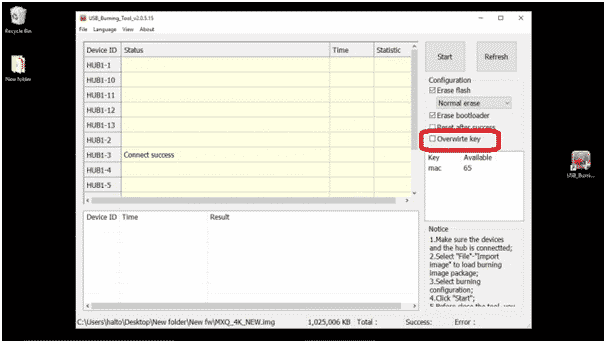
- As soon as you tap on the Start button, Updating the device starts.
- When it is done, tap on the stop button.
- Relax! Now you can release the reset button.
Congrats! You did it! Enjoy MXQ Pro 4K Firmware in your device.
One thing you should know that you can’t update the device without making use of the USB Burning tool. Chomh maith leis sin, this update I only for Windows PC and you can’t copy it down in Mac computers.
Think you have other methods to update the streaming device? Let us know through the comments below!
Share this article on other platforms!
Thanks for stopping by! Cheers!
1 comment
ware is the firmware for themx2proe? i want to update it