Minecraft has been one of the most played video games ever, and its community has been active for over a decade. Players have the freedom to roam a huge open world, construct their own unique items and constructions, and collaborate with others in the game’s multiplayer mode.
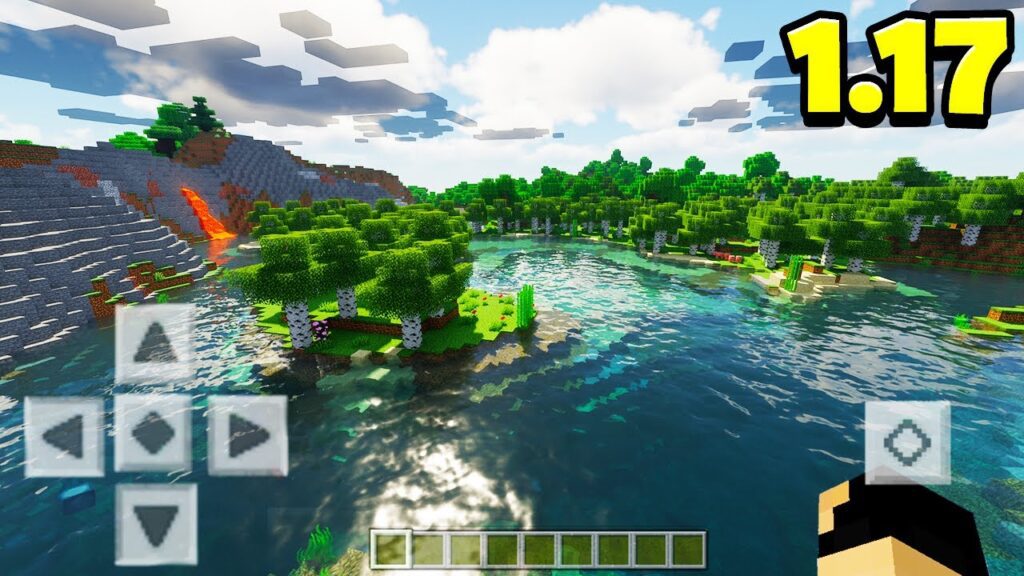
Since its initial release, Minecraft has undergone a lot of development, and the game now allows a wide range of modifications and add-ons that may significantly improve the fun factor. Shaders are one example of a mod that may greatly enhance the game’s appearance.
Contents
What are Minecraft Shaders PE?
Shaders are a kind of tweak that can make your game look a lot better by adding dynamic lighting, shadows, and reflections. Including these effects in a game may make it seem and feel more lifelike, drawing the player further into the action. Game visuals may go from blocky and pixelated to gorgeous and realistic with the use of shaders.
What is Minecraft PE?
Pocket Edition (PE) of Minecraft is the mobile game’s iteration for iOS and Android. Shaders are supported in Minecraft PE just like they are in the desktop edition. There are several subtle differences between the desktop version and PE when it comes to installing and utilising shaders. We’ll be looking at shaders and how to utilise them in Minecraft Pocket Edition.
Adding Shaders to Minecraft PE
- Initiate the Minecraft: Pocket Edition app by downloading it.
Then, get Minecraft Pocket Edition from the App Store or Google Play and install it on your device. After you’ve downloaded and installed the software, you can run the app and start playing right away.
- Download a shader bundle
The next thing to do is get a shader pack for your game. Downloadable shader packs are widely available on many online resources and communities, and users may pick and select from a wide range of possibilities. The ESBE 2G, Seus PE Shader, and Natural Mystic Shaders shader packs are all well-liked additions to Minecraft PE. Be sure your shader pack is compatible with your version of Minecraft Pocket Edition before downloading it.
- Next, load up the shaders.
If you want to use the shader pack in Minecraft Pocket Edition, you’ll need to access the game files on your smartphone. You may accomplish this in a number of ways, including by using dedicated file management software or by connecting your smartphone to a computer. After gaining access to the game’s files, you should move the downloaded shader pack into the “resource packs” folder.
- Use the Shader Pack
Putting the shader pack in the game’s “resource packs” folder allows you to use it in-game. Minecraft PE’s options menu is where you’ll make these adjustments. Choose “Global Resources” and then the shader pack you just installed. Choose the shader pack you want to use, and then click “Activate” to add it to the game.
- Take in the Enhanced Visuals
There should be a noticeable jump in visual quality after using the shader pack. Having lighting, shadows, and reflections that change in real time could make the game feel much more real and immerse the player in the world. Have fun exploring your new planet and trying out various shader packs to see which one you like best.
Conclusion
To sum up, shaders are a terrific way to improve the visual quality of Minecraft PE. In general, installing and utilising shaders in Minecraft PE is just as simple as it is on the desktop version. If you follow the instructions in this tutorial, you may enhance the visual quality and immersion of your Minecraft PE game by adding shaders.
