AIGPUSniffer is owned by Adobe Inc. This comes with adobe software such as Adobe Illustrator, Photoshop, After Effects, ir tt. It is a safe process.

Turinys
What is AIGPUSniffer?
This software basically checks for your computer’s GPU (Graphics Processing Unit) to prevent Adobe crashes. It is created to do this check before adobe software starts.
When you launch any Adobe software. You might have noticed AIGPUSniffer’s icon in the taskbar of your Mac or Windows computer.
Worry not 🙂 It is definitely not malicious. I can understand it appears a bit malicious but believe me it is not. The icon appearing in your taskbar is normal. Nothing malicious to care about 🙂
You need not to delete it or look a way to delete it.
If you are getting errors such as AIGPUSniffer quit unexpectedly. This can be due to many reasons. We will talk about those reasons in detail and their fix as well.
Fix AIGPUSniffer:
There are some of the cases where the users reported some issues regarding AIGPUSniffer. Here are some of the listed problems along with their solutions.
1.Quit Unexpectedly

Adobe designed this software to prevent crashes. But it itself crashes a few times. HAHAHA. Sounds a bit funny.
Sorry 🙁 I can understand it is very annoying error. We will fix it worry not 🙂
Here are the methods to fix this up:
1. Disable GPU Acceleration:
Disabling GPU Acceleration would most probably fix this issue. You’ll need to disable GPU Acceleration on Adobe software (Whatever you are using).
Just go to settings of the adobe software you are using.
Then go to CPU Performance.
Over there you can see the option of GPU Acceleration. Once you disable it. You are all set.
2. Disable hardware acceleration:
The second effective way to fix the issue is to Disable hardware acceleration. You can Disable hardware acceleration on older Windows (7,8).
You can watch the video tutorial below if you prefer or you can read the content form too.
- Go to“Control Panel“.
- Spustelėkite“Appearance and Personalization.”
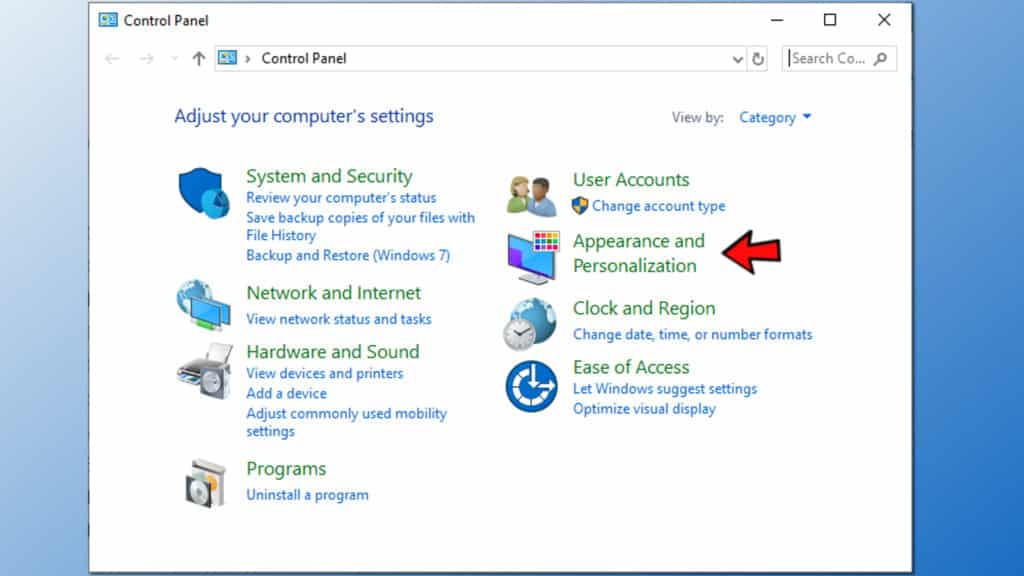
- SpustelėkiteDisplay.
- Go toAdvanced Settings.
- Go to theTroubleshoot tab. If you can’t see this tab, your graphic card doesn’t support this feature. SED!!!
- After opening the tab, clickChange Settings.

- SetHardware acceleration setting toNone and clickOK.

- PressApplyirOK in the remaining window on your screen.
- Reboot your PC.
2. Not Quitting
Sometimes this application doesn’t quits. Be to, even when you want it to quit.
Solving this issue is quite easy. You just need to open the task manager of your Windows computer.
Select the software you want to force quit. In our case it is AIGPUSniffer for sure. Select it.
Spustelėkite End Task. Peww! It is now gone.
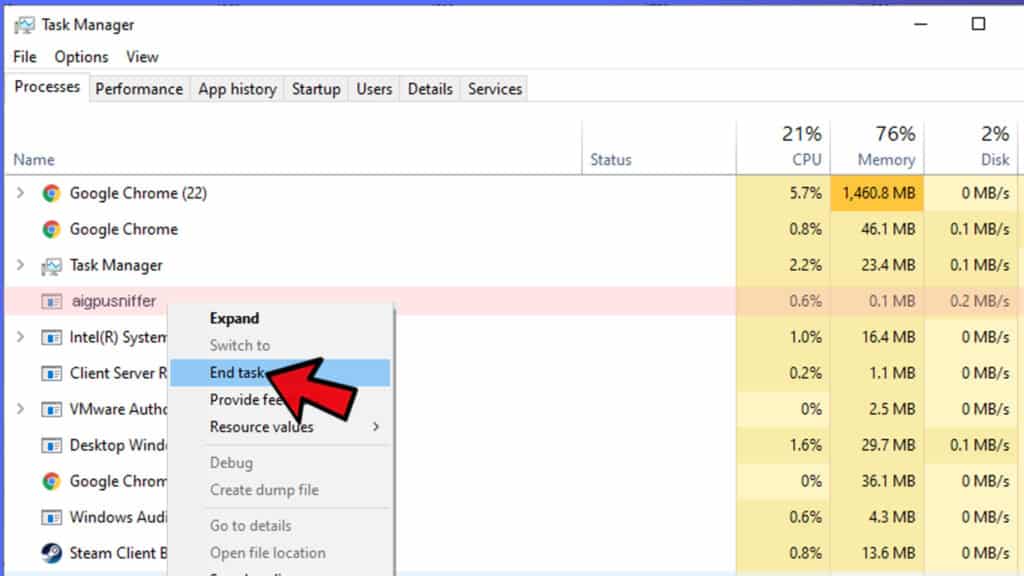
3. Stuck in Mac Dock
After reading about the windows. You might be thinking what about my mac?
Here is the solution if the software doesn’t close and is stuck in your mac’s dock. Be to, Mac’s dock basically shows recently used apps.
- AtidarytiSystem Preferences > Dock on Mac.
- Čia, deselect theShow recent applications in the dock option.
- Done!
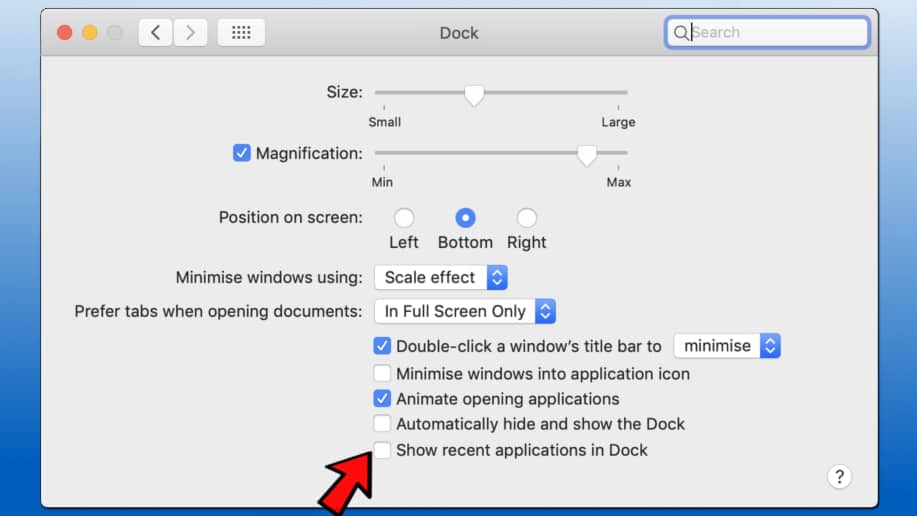
Baigiamieji žodžiai:
Now you know that AIGPUSniffer is nothing malicious. It is officially of Adobe Softwares only.
We have talked everything about this software. If you face any issues regarding the software. You can always comment down below and contact us for any type of assistance.
